macOS 上文件默认打开方式
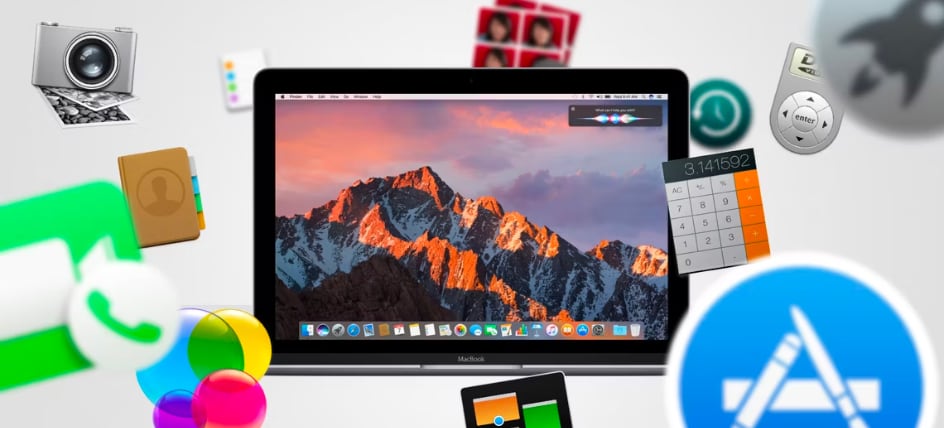
前言⌗
作为在 macOS 上开发的用户,经常遇到代码文件双击打开等了很久最终是在 Xcode 中打开的,而手动为某种类型文件设置默认打开方式后又不生效,这个体验就很阴间。
偶然的机会在 Twitter 上看到有人用 duti 这个工具实现为 macOS 设置文件的默认打开方式。
安装⌗
brew install duti
使用⌗
duti -h
usage: duti [ -hvV ] [ -d uti ] [ -l uti ] [ settings_path ]
usage: duti -s bundle_id { uti | url_scheme } [ role ]
usage: duti -x extension
可以使用如下命令设置某种类型文件的默认打开应用:
duti -s bundle_id { uti | url_scheme } [ role ]
要获取应用的 Bundle ID 可以使用如下命令:
osascript -e 'id of app "APP_NAME"'
将
APP_NAME替换为你要获取的应用名称。
例如要获取 Visual Studio Code 的 Bundle ID 可以执行如下命令:
osascript -e 'id of app "Visual Studio Code"'
com.microsoft.VSCode
关于什么是 Uniform Type Identifiers(UTI) 可以参考苹果的文档。
例如我们要将 .conf 类型的文件都使用 Visual Studio Code 来打开,那么可以执行如下命令:
duti -s com.microsoft.VSCode .conf all
# 验证是否成功
duti -x .conf
Visual Studio Code
/Applications/Visual Studio Code.app
com.microsoft.VSCode
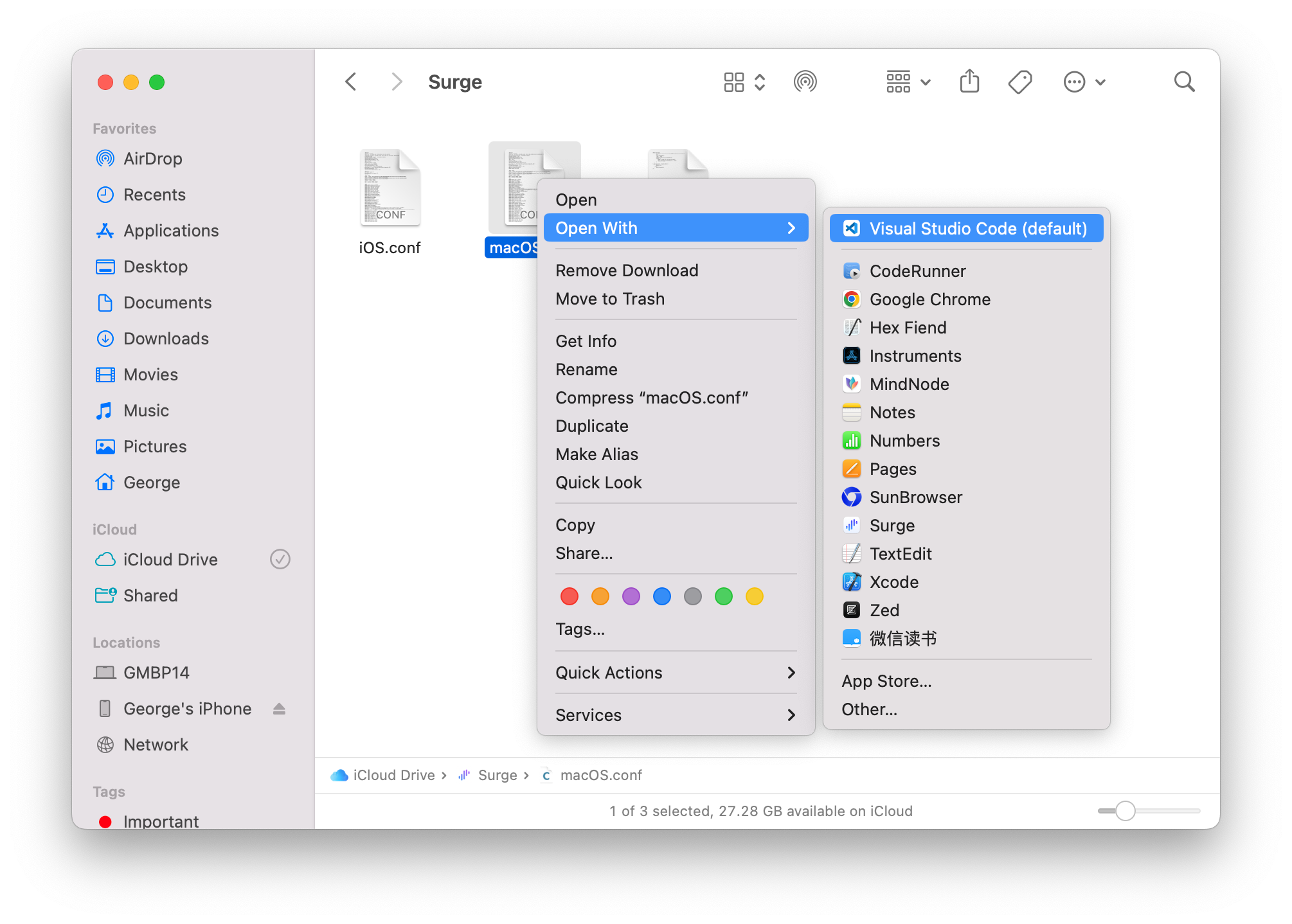
然后在到 Finder 中双击打开,可以发现一切都正常了!
I hope this is helpful, Happy hacking…