Using Google Search Engine in iOS Safari
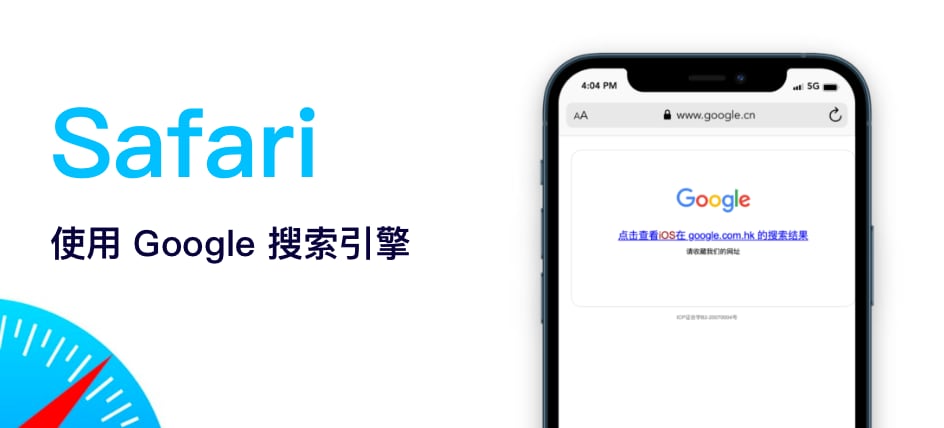
Introduction⌗
I’m accustomed to using Google to search for information, but in iOS Safari browser, I can only use a limited version of Google search, mainly because Google no longer provides services in mainland China. This results in a terrible user experience!
The main issue is that when you enter search content in the Safari address bar, it redirects to a landing page, requiring you to click the link again to view the search results, as shown in this article’s cover image!
Available Solutions⌗
- Stay
- Surge
Stay⌗
Stay is a Safari extension that allows users to customize and run scripts, which enhances the browser’s operability! Although Stay has in-app purchases, its main features can be used for free.
First, search for and install Stay from the App Store. After installation, open the app and you’ll enter a guide page. Follow the prompts to complete the setup.
Then switch the navigation bar to the Browse page, search for ACT.Google.DM.NCR in the search box above, and click Install.
After installation, open Safari browser, click the extension tool in the address bar, then click Manage Extensions, and enable the Stay extension.
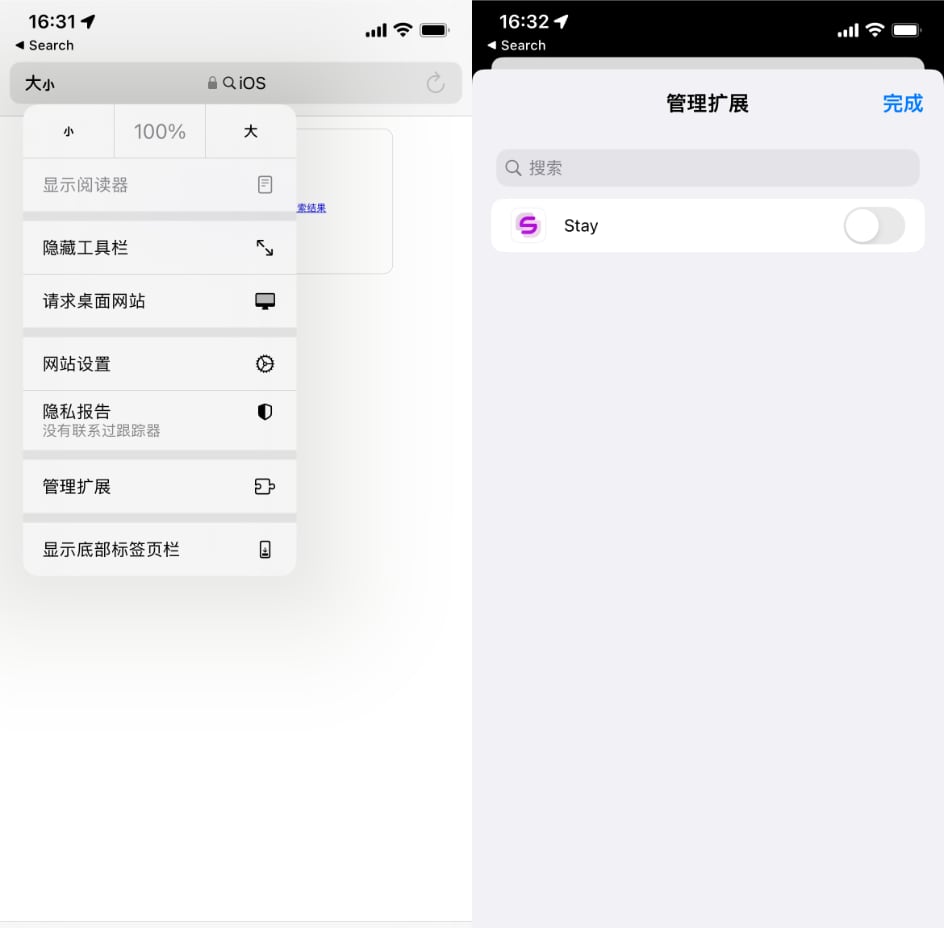
After enabling the extension, when you search again, the search results will display normally:
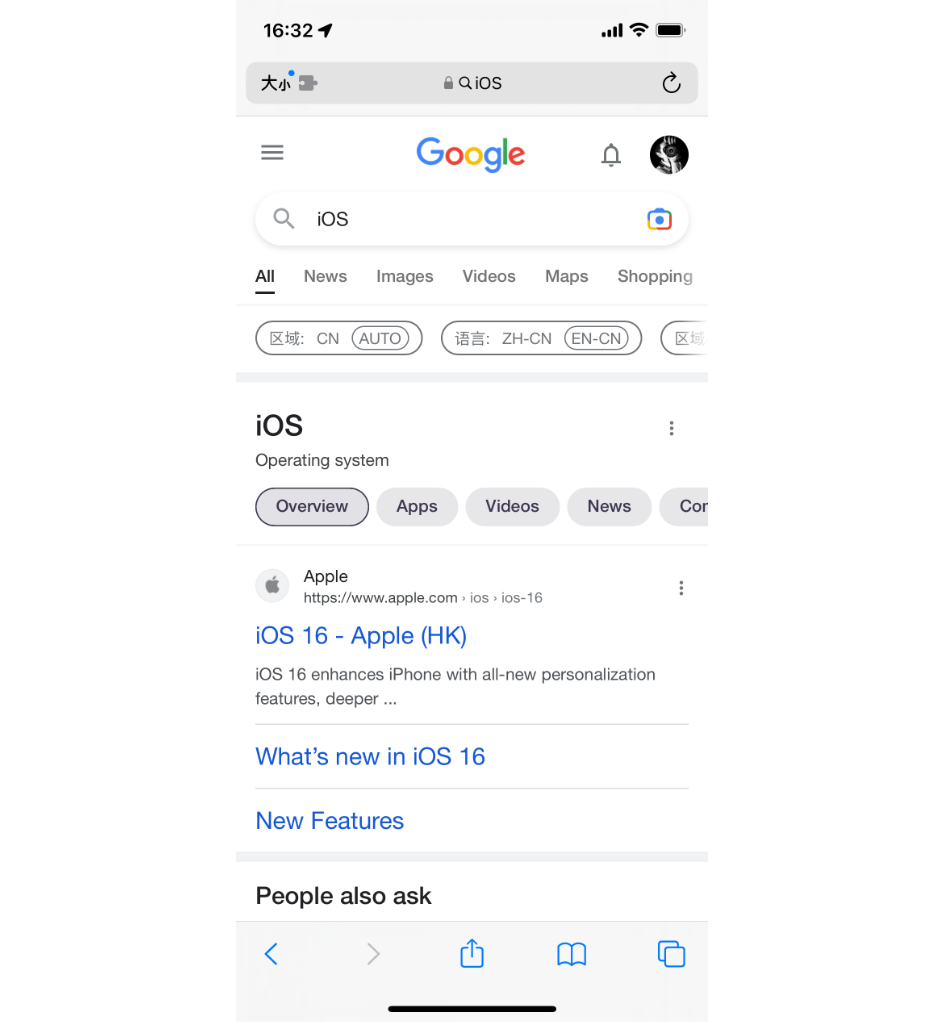
Surge⌗
If you’re already using Surge as your proxy tool, you can use this solution without installing an additional browser extension.
You just need to enable the MitM feature in Surge, and then add www.google.cn to Hostnames (you can also use * to wildcard all domain names).
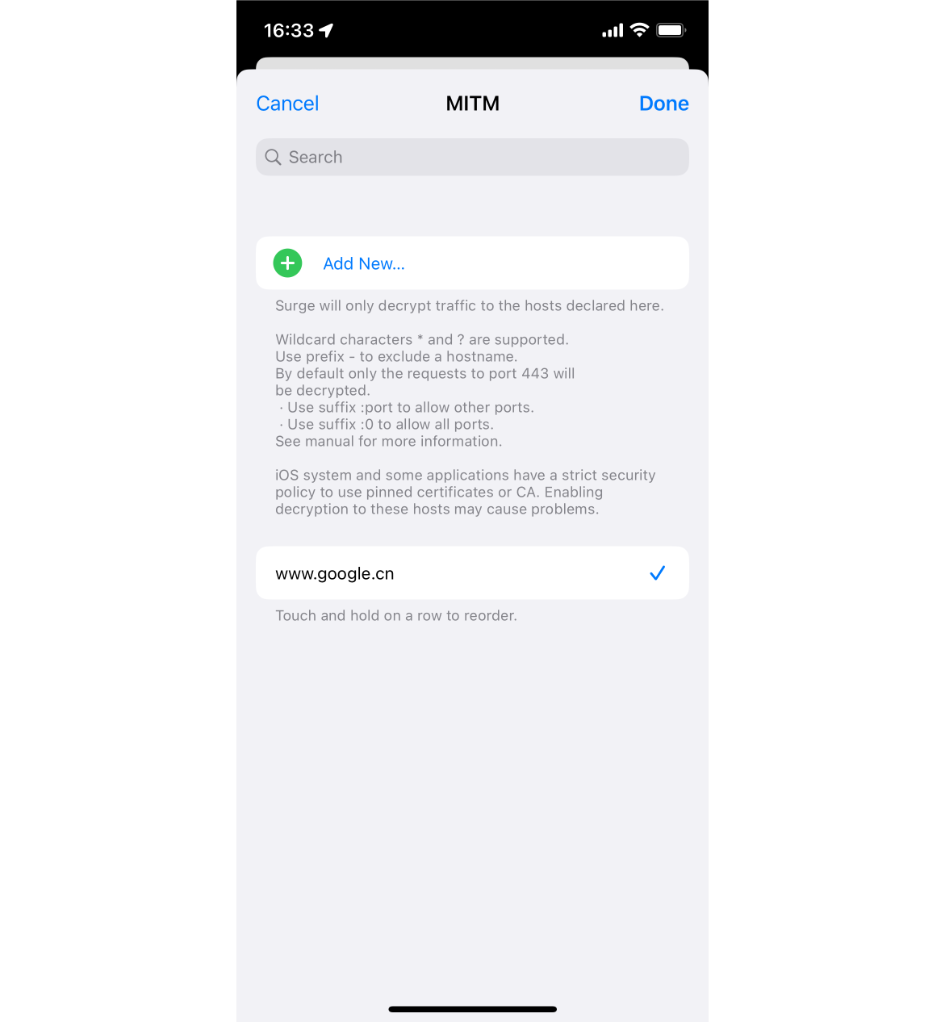
Then enable the HTTP Rewrite feature and add the following URL rewrite record:
Regular Expression: ^https?://(www.)?(g|google).cn
Replacement: https://www.google.com
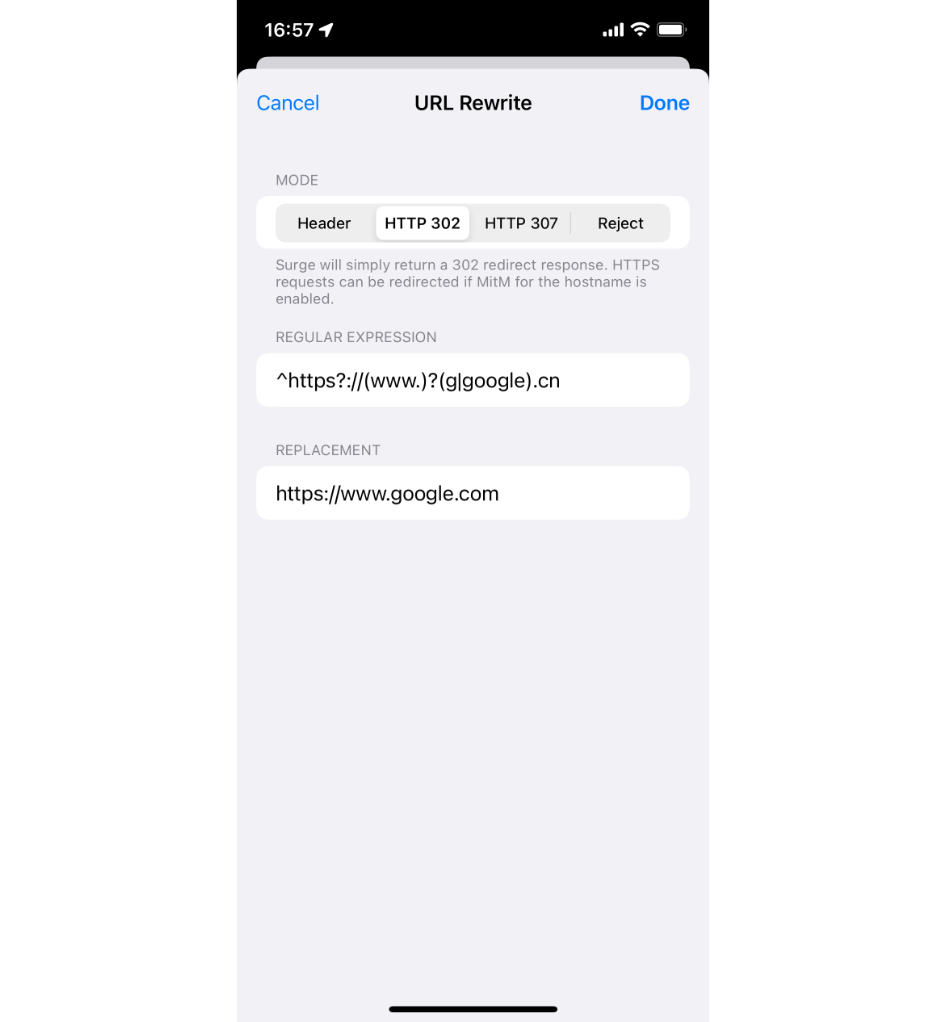
Once completed, you can use it normally!
You must enable the MitM feature to intercept HTTPS traffic and perform URL Rewrite, otherwise HTTP Rewrite will not work!
I hope this is helpful, Happy hacking…