Controlling External Monitor Brightness on macOS
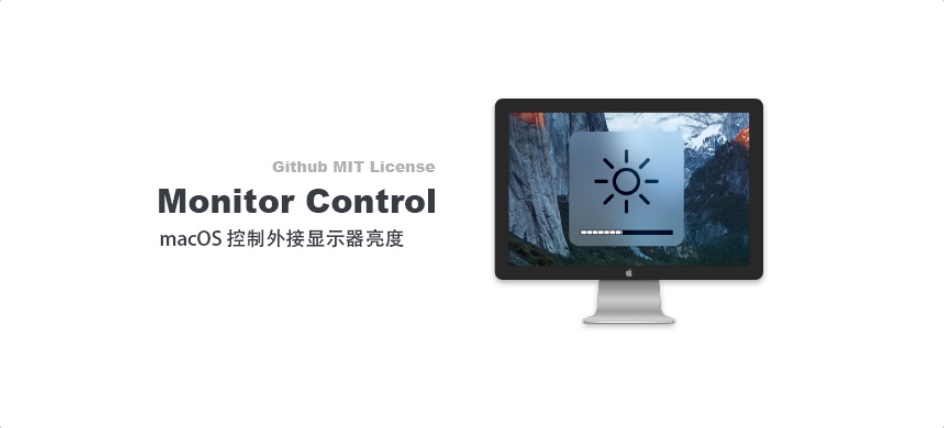
Pain Point⌗
For convenience at work, we often use laptops as the main computer connected to external monitors. During the day when indoor lighting is bright, we usually set the monitor brightness to 100%, but at night when browsing websites, full-screen white-background pages can be quite harsh on the eyes. Unfortunately, the monitor’s built-in adjustment methods are exceptionally cumbersome.
Monitor Control⌗
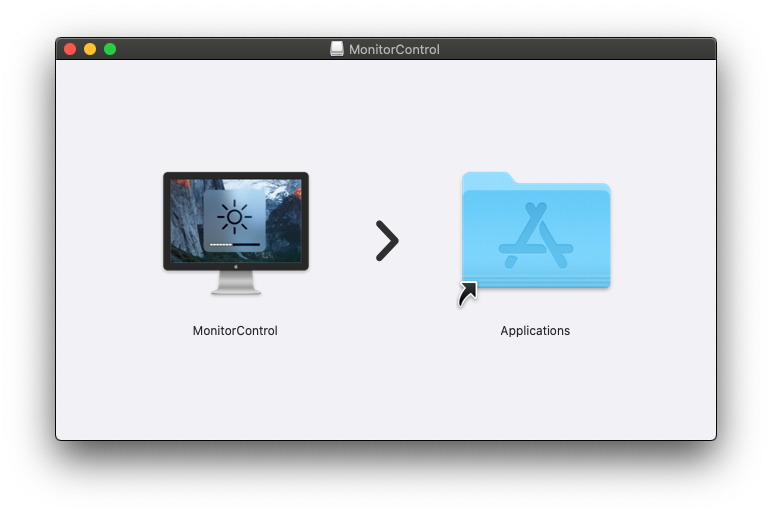
So I searched on Google for how to adjust external monitor brightness on macOS. After some comparison, I finally chose Monitor Control. It’s an open-source external monitor adjustment tool on Github that not only supports brightness adjustment but also volume adjustment for monitors with built-in speakers.
Project address: https://github.com/MonitorControl/MonitorControl
Download the latest version: https://github.com/MonitorControl/MonitorControl/releases
Setup⌗
Copy the downloaded tool to the applications directory. When you open it, you’ll be prompted to set access permissions as shown below. Check Monitor Control:
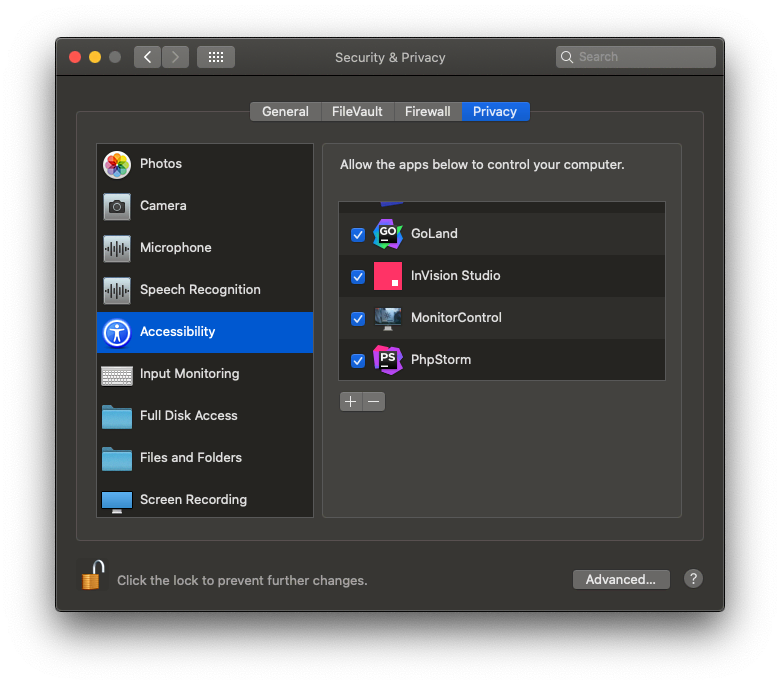
After setting it up, open Monitor Control again, and you’ll see a small sun icon in the menu bar at the top of the screen. This is used to control the monitor.
Summary⌗
After using it, I found it much more convenient to make adjustments. There were no compatibility issues with my Dell U2520DR. There are some settings in the program settings that I’m not sure what they do, so I didn’t research them in depth. After all, my requirement was simply to be able to adjust the brightness.
Using this software along with BenQ’s ScreenBar Plus makes me feel more motivated to study or write code 👨🏻💻.
Lunar⌗
This is another screen brightness adjustment tool that is excellent in both functionality and UI design, with good support for monitors.
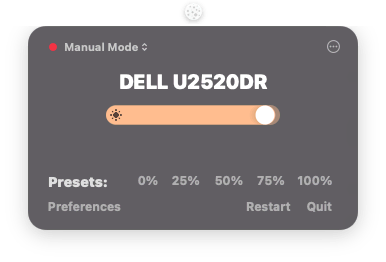
In the menu bar panel, you can set the monitor brightness and also choose the brightness adjustment mode. The supported modes are as follows:
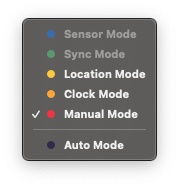
You can see that for external monitors, it supports setting screen brightness based on GPS location according to time zone, as well as clock mode and manual mode.
Opening the program’s main interface:
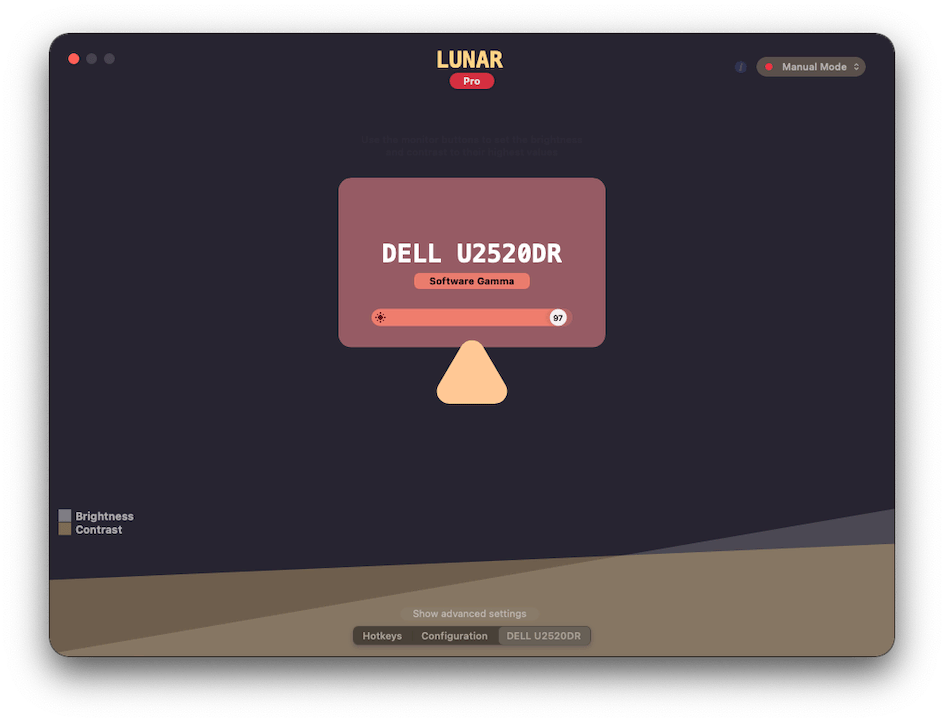
Besides the above, there are more complex settings in the preferences:
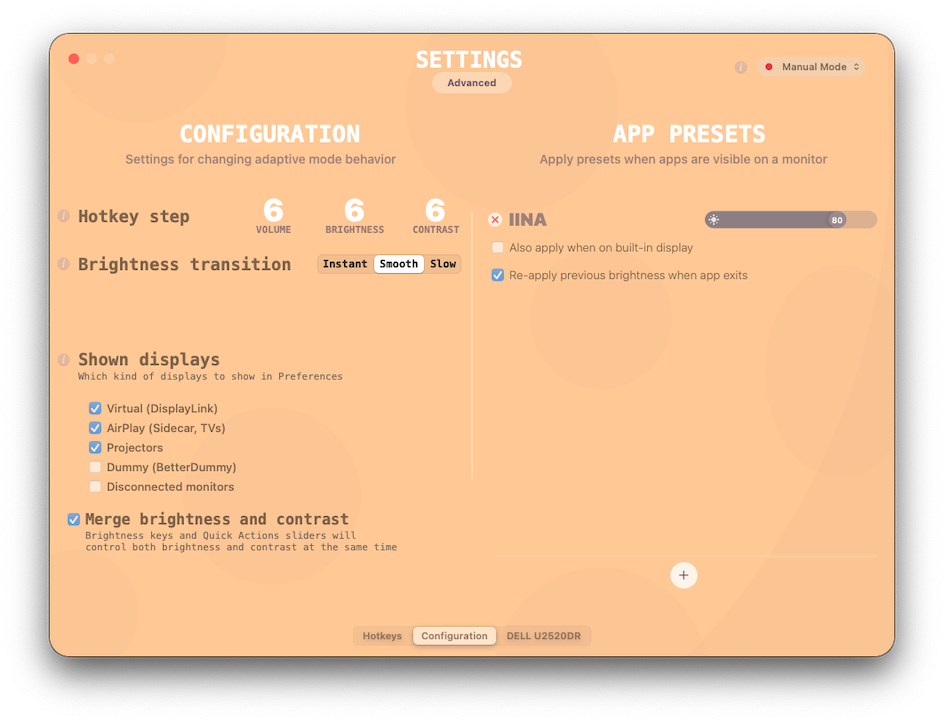
Shortcut key settings:
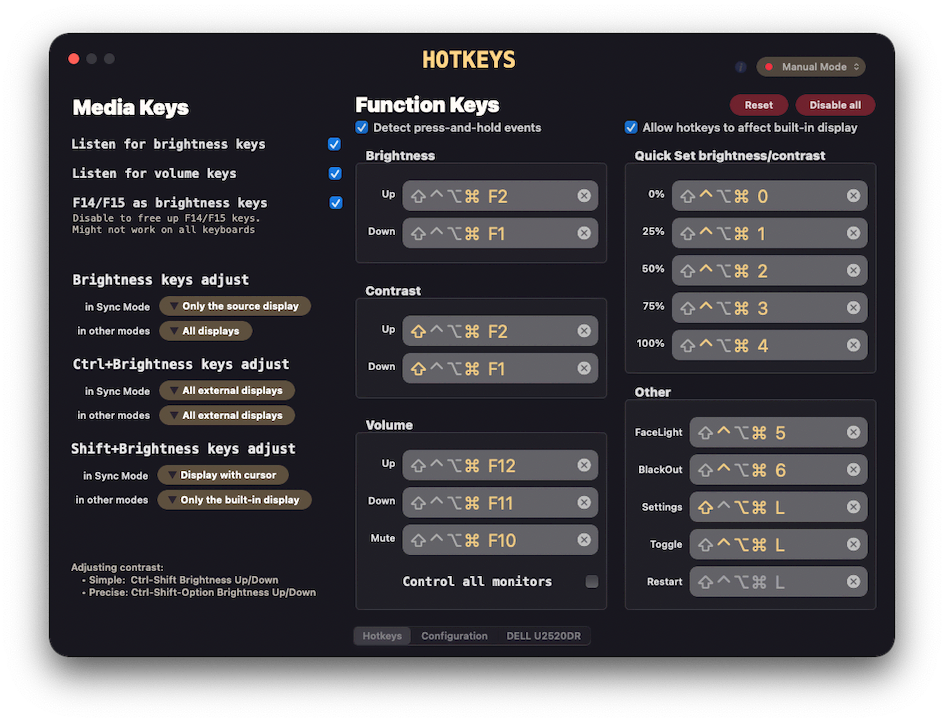
I hope this is helpful, Happy hacking…