Setting Up a VPN with Outline
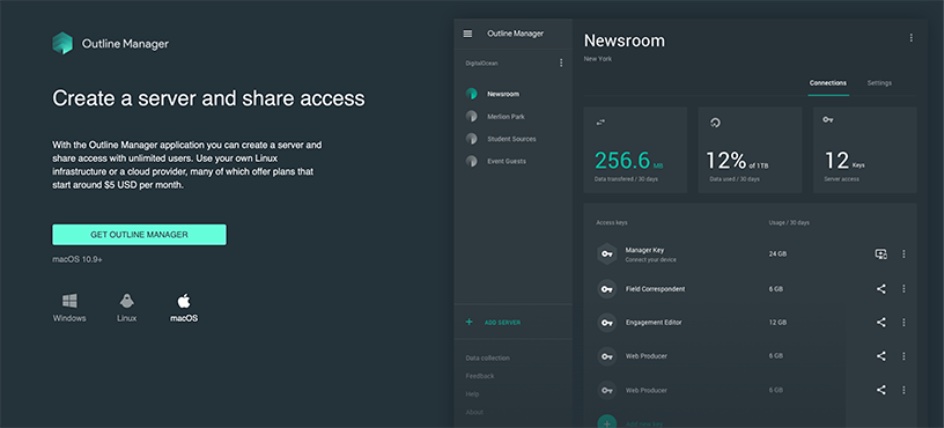
Outline (requires VPN access) is an open-source software based on Shadowsocks, but its deployment friendliness exceeds expectations. If you use the VPS providers recommended in Outline Manager, you only need to follow the guided steps to complete the deployment, which is incredibly convenient! It’s worth mentioning that as of now, although many users have submitted feature requests in the GitHub repository, the team still hasn’t considered adding PAC (Proxy Auto Config) functionality.
Required Tools⌗
- VPS
- Outline Manager
- Outline Client
VPS⌗
For my VPS, I’m using DigitalOcean (clicking this link to register and pay will give me a commission). DigitalOcean supports credit card and PayPal payments. The registration process is straightforward, so I won’t elaborate further.
Outline Manager⌗
Outline Manager supports Windows, Linux, and macOS. Just run it directly.
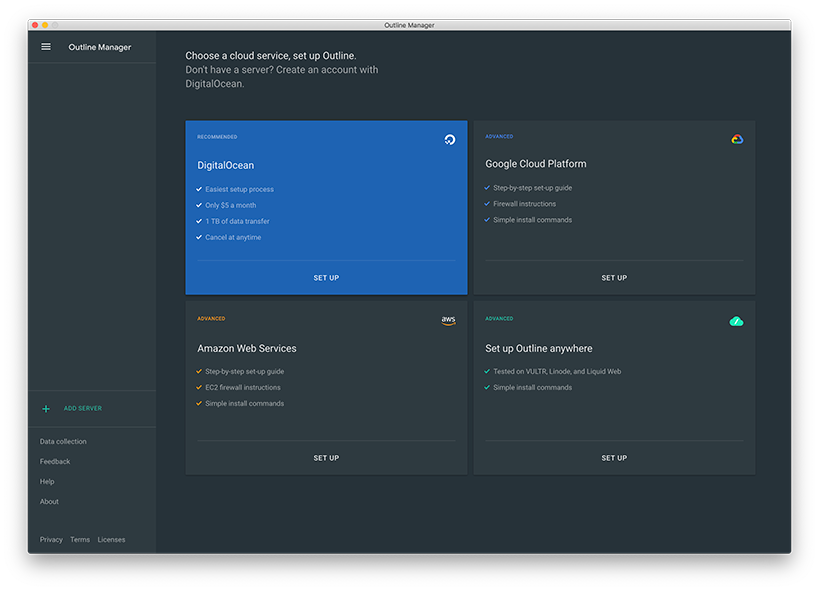
As you can see, it supports four service providers by default. Here I’m using DigitalOcean. If you already have an account, you can click SET UP to log in directly; if not, you can click the link to register.
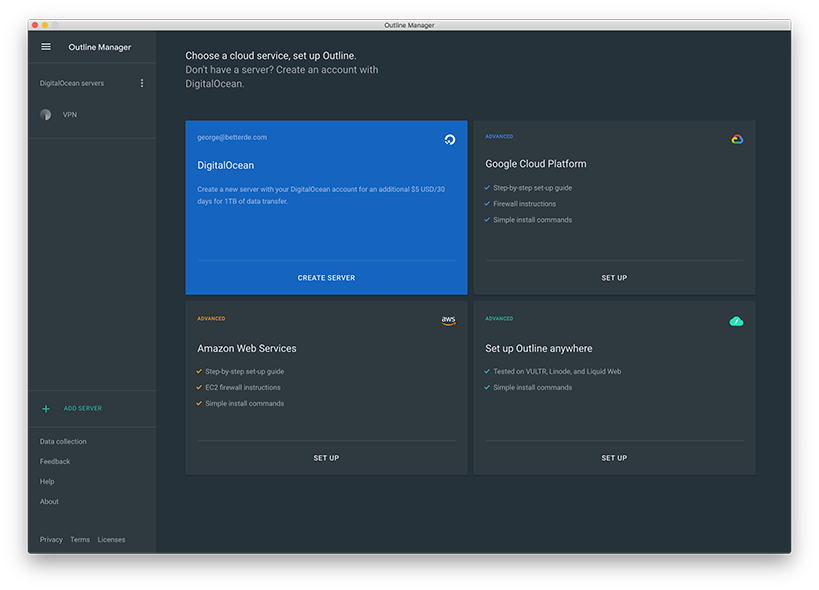 Once Outline Manager retrieves your user information, you can click CREATE SERVER to create your server.
Once Outline Manager retrieves your user information, you can click CREATE SERVER to create your server.
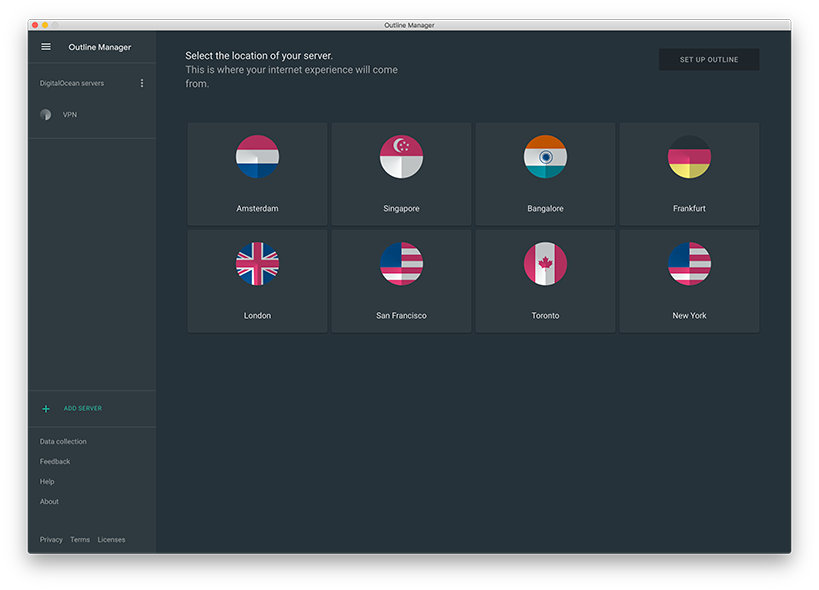 Select a region and click SET UP OUTLINE in the upper right corner.
Select a region and click SET UP OUTLINE in the upper right corner.
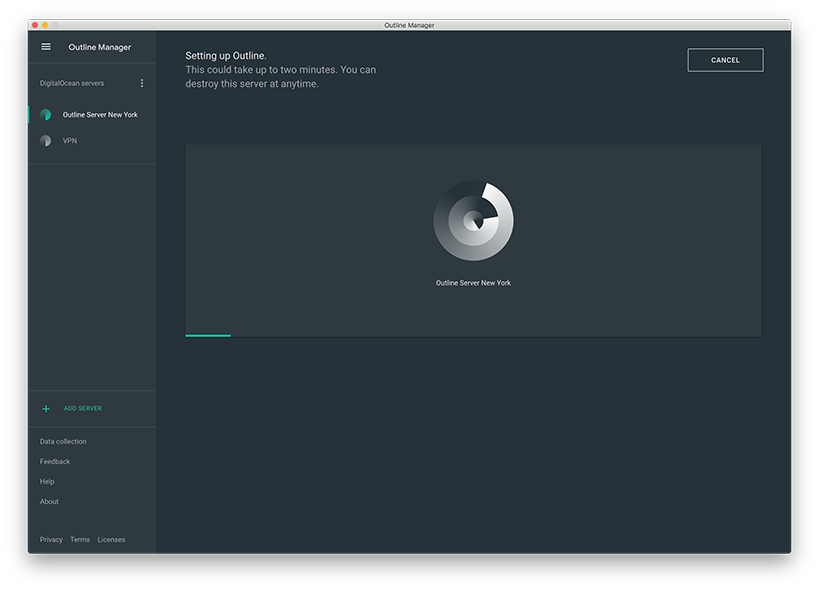 Wait for Outline Manager to automatically create the server and deploy the service.
Wait for Outline Manager to automatically create the server and deploy the service.
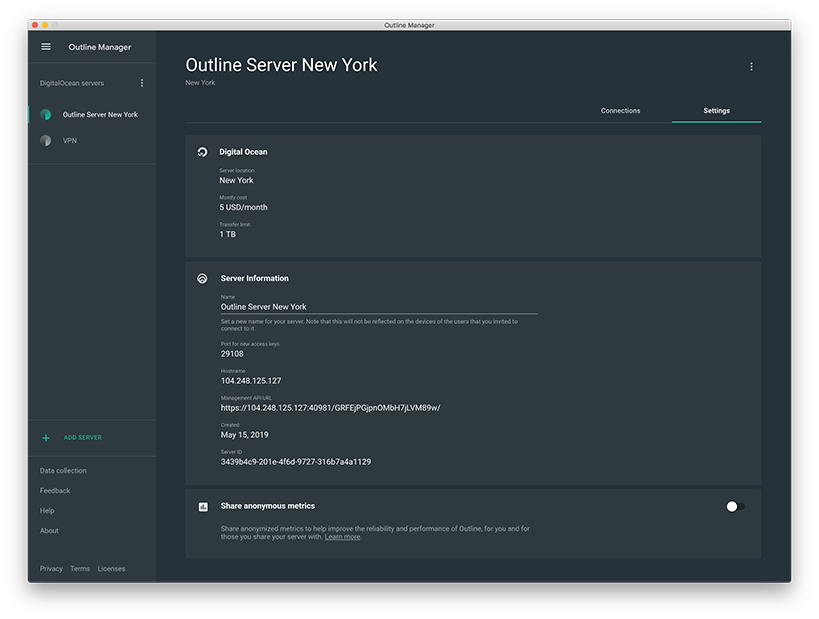 You can view VPS information and modify the service name.
You can view VPS information and modify the service name.
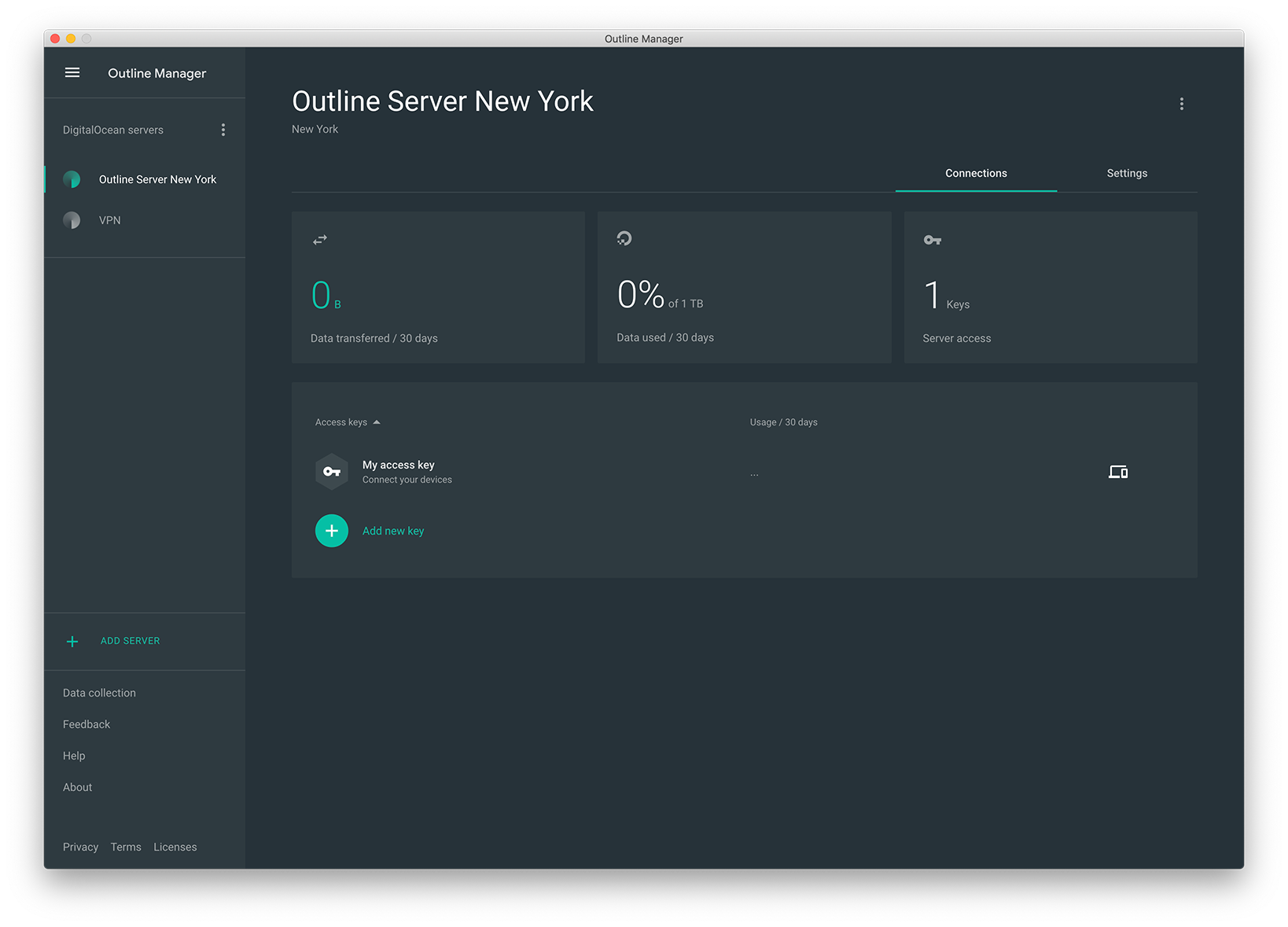 At this point, you can add a Key and then modify the Key’s name after it’s added.
At this point, you can add a Key and then modify the Key’s name after it’s added.
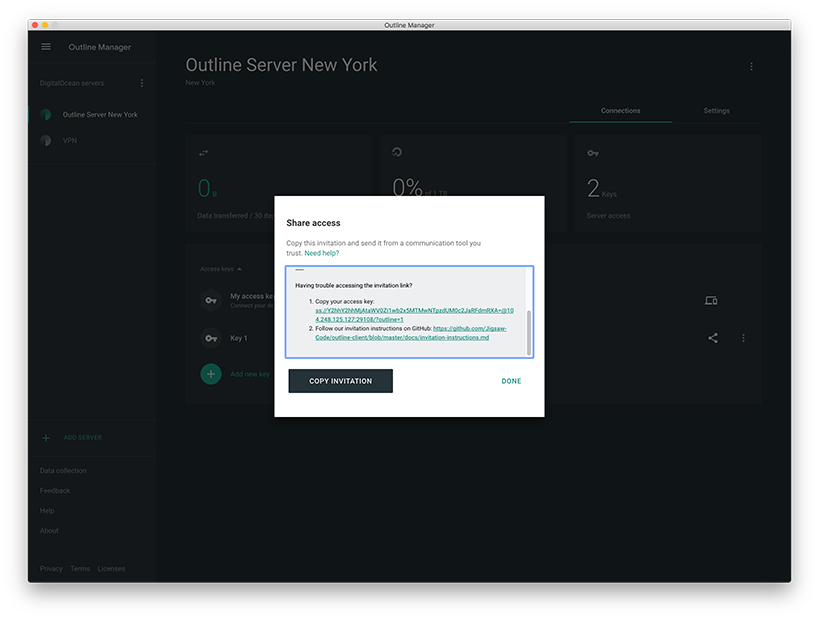 Copy the generated Key to the clipboard, which we’ll use to add the server after installing the Client.
Copy the generated Key to the clipboard, which we’ll use to add the server after installing the Client.
Outline Client⌗
Outline Client is also cross-platform, supporting Android, Windows, Chrome OS, iOS, macOS, and Linux.
macOS⌗
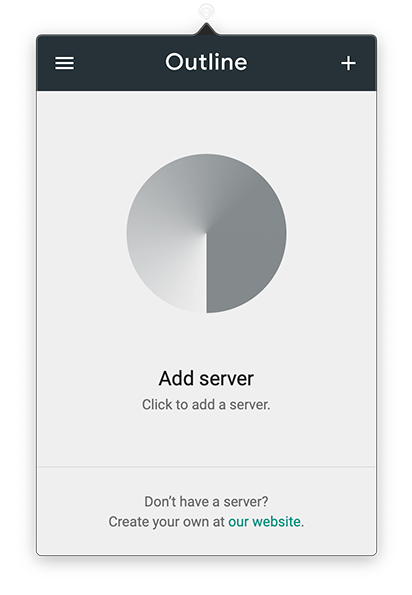 When Outline Client is running, click the plus sign in the upper right corner to add a server.
When Outline Client is running, click the plus sign in the upper right corner to add a server.
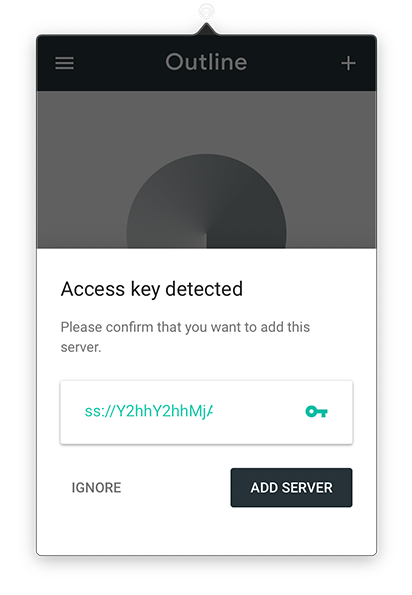 Paste the content you copied when creating the Key into the input box that appears.
Paste the content you copied when creating the Key into the input box that appears.
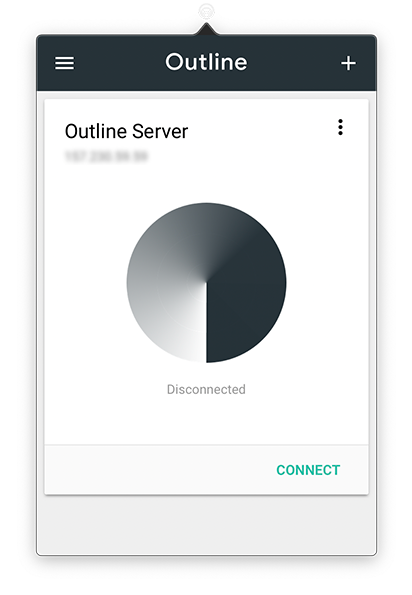 If everything goes well, you’ll see an interface like this.
If everything goes well, you’ll see an interface like this.
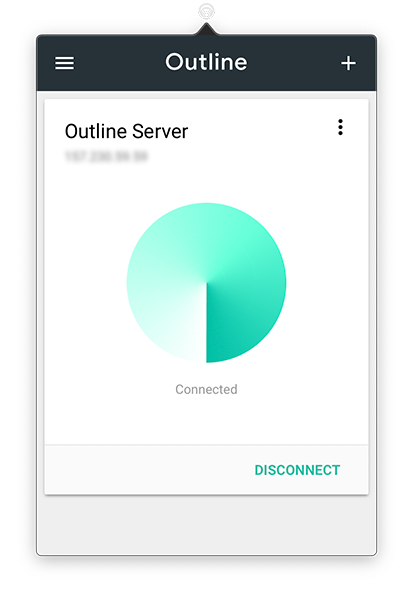 Click the circle in the center of the interface or the “Connect” button in the bottom right to establish a VPN connection. With that, you’ve successfully completed the setup. The operation is similar for other clients…
Click the circle in the center of the interface or the “Connect” button in the bottom right to establish a VPN connection. With that, you’ve successfully completed the setup. The operation is similar for other clients…
Important Notes⌗
The Android version needs to be downloaded from Google Play, which requires a VPN to access - this creates a chicken-and-egg problem… If you need it, leave a comment, and I’ll provide a download link!
As of the publication of this article, the iOS version is not available on the App Store in mainland China. If you’re using an iOS device, you’ll need to log in with a non-mainland China Apple ID to download Outline Client.
If you’re unable to download Outline Client due to network environment issues, or if you need a foreign Apple ID, you can add my WeChat: GeorgeBornAgain. Please specify your purpose!
I hope this is helpful, Happy hacking…