准备 Kubernetes 集群环境
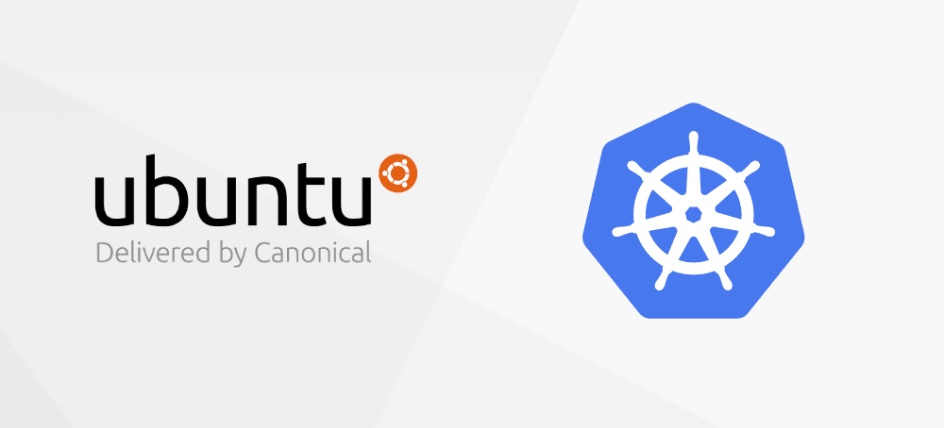
前置条件⌗
- CPU: 2 Core
- RAM: >= 2Gb
- OS: Ubuntu Server 22.04 LTS
- Kubeadm v1.25.2
- Kubelet v1.25.2
- Kubectl v1.25.2
- Containerd.io
- Proxy(可选,如果所在网络环境能正常访问 Google 服务,则不需要)
建议不要 Clone 虚拟机,来部署其他节点,否则可能因为一些 Host,MAC 和 UUID 冲突的问题导致出现不可预料的错误!
环境信息⌗
我的虚拟机都是运行在 10.0.8.0/24 这个网段的,我的 macOS 上运行这 Surge Proxy,具体 IP 信息如下:
- S01: 10.0.8.81 (cluster-master)
- S02: 10.0.8.82 (cluster-node)
- S03: 10.0.8.83 (cluster-node)
- macOS: 10.0.8.18
接下来所有用到 Google 源的都将使用 macOS 作为代理。
安装 ZSH⌗
此项是可选项,之所以使用 ZSH 主要还是因为想使用 zsh-autosuggestions 插件,这在管理 Kubernetes 的时候可以很大程度的提高效率。
sudo apt install zsh
sh -c "$(curl -fsSL https://raw.github.com/ohmyzsh/ohmyzsh/master/tools/install.sh)"
git clone https://github.com/zsh-users/zsh-autosuggestions ${ZSH_CUSTOM:-~/.oh-my-zsh/custom}/plugins/zsh-autosuggestions
完成上述命令后,编辑 ~/.zshrc 文件中添加 zsh-autosuggestions 插件:
plugins=(
# other plugins...
zsh-autosuggestions
)
应用 ZSH 设置:
source ~/.zshrc
关闭 Swap⌗
sudo swapoff -a
sudo rm /swap.img
编辑 /etc/fstab 文件,删除包含 swap.img 的行,如果不存在则忽略:
# /etc/fstab: static file system information.
#
# Use 'blkid' to print the universally unique identifier for a
# device; this may be used with UUID= as a more robust way to name devices
# that works even if disks are added and removed. See fstab(5).
#
# <file system> <mount point> <type> <options> <dump> <pass>
# / was on /dev/sda2 during curtin installation
/dev/disk/by-uuid/df8f75a8-980b-4055-bafa-5bdef04872b9 / ext4 defaults 0 1
/swap.img none swap sw 0 0
配置网络转发⌗
cat <<EOF | sudo tee /etc/modules-load.d/k8s.conf
overlay
br_netfilter
EOF
sudo modprobe overlay
sudo modprobe br_netfilter
# 设置所需的 sysctl 参数,参数在重新启动后保持不变
cat <<EOF | sudo tee /etc/sysctl.d/k8s.conf
net.bridge.bridge-nf-call-iptables = 1
net.bridge.bridge-nf-call-ip6tables = 1
net.ipv4.ip_forward = 1
EOF
# 应用 sysctl 参数而不重新启动
sudo sysctl --system
安装 Containerd⌗
sudo apt-get remove docker docker-engine docker.io containerd runc
# 更新 APT 包索引并安装包
sudo apt-get update
sudo apt-get install \
ca-certificates \
curl \
gnupg \
lsb-release
# 添加 Docker 的官方 GPG 密钥
sudo mkdir -p /etc/apt/keyrings
curl -fsSL https://download.docker.com/linux/ubuntu/gpg | sudo gpg --dearmor -o /etc/apt/keyrings/docker.gpg
# 设置 APT 源仓库地址
echo \
"deb [arch=$(dpkg --print-architecture) signed-by=/etc/apt/keyrings/docker.gpg] https://download.docker.com/linux/ubuntu \
$(lsb_release -cs) stable" | sudo tee /etc/apt/sources.list.d/docker.list > /dev/null
sudo apt-get update
sudo apt-get install containerd.io
# 安装 docker 引擎和 compose 插件(可选)
sudo apt-get install docker-ce docker-ce-cli docker-compose-plugin
配置 Containerd⌗
sudo rm -rf /etc/containerd/conf.toml
containerd config default | sudo tee /etc/containerd/config.toml
编辑 /etc/containerd/config.toml 配置文件,设置 runc 使用 systemd cgroup 驱动:
[plugins."io.containerd.grpc.v1.cri".containerd.runtimes.runc]
...
[plugins."io.containerd.grpc.v1.cri".containerd.runtimes.runc.options]
SystemdCgroup = true
将 SystemdCgroup 的值由默认的 false 修改为 true,然后重启 Containerd。
sudo systemctl daemon-reload
sudo systemctl restart containerd
Containerd 代理⌗
这部分是可选项,如果所在网络环境可以正常访问 Google 服务,则不需要,另外需要注意的是,如果配置了代理,在拉取完镜像以后需要将代理配置取消,否则导致无法正常访问 Kubernetes Service API!
sudo mkdir -p /etc/systemd/system/containerd.service.d
cat <<EOF | sudo tee /etc/systemd/system/containerd.service.d/proxy.conf
[Service]
Environment="HTTP_PROXY=http://PROXY_IP:8234"
Environment="HTTPS_PROXY=http://PROXY_IP:8234"
Environment="NO_PROXY="10.96.0.1,localhost,127.0.0.1,::1"
EOF
为 Containerd 设置代理,主要是在拉取 Google 的 image 时会用到,但是在启动 Calico 相关 Pod 的时候,会因为设置了代理,而无法启动。 获取 Pod 的信息回看到如下内容:
plugin type="calico" failed (add): error getting ClusterInformation: Get "https://10.96.0.1:443/apis/crd.projectcalico.org/v1/clusterinformations/default": Service Unavailable
因为给 Containerd 配置了代理,导致启动的容器也无法正常访问 Kubernetes 的 Service IP,这个问题困扰了我很久,我在 Google 上翻阅了各种资料和在线问题,依然无法解决,最后我在启动 Kubernetes 集群后禁用 Containerd 代理,再重启 Containerd 就正常了。
sudo mv /etc/systemd/system/containerd.service.d/proxy.conf /etc/systemd/system/containerd.service.d/proxy.conf.back
sudo systemctl daemon-reload
sudo systemctl restart containerd
配置 crictl⌗
cat <<EOF | sudo tee /etc/crictl.yaml
runtime-endpoint: unix:///run/containerd/containerd.sock
image-endpoint: unix:///run/containerd/containerd.sock
timeout: 5
debug: false
EOF
配置好以后,就可以使用 crictl 管理 Pod 以及容器了!
设置 sudo 允许获取环境变量⌗
编辑 /etc/sudoers 并取消注释 Defaults:%sudo env_keep += "http_proxy https_proxy ftp_proxy all_proxy no_proxy" 行。
Install Kube CLIs⌗
sudo apt-get update
sudo apt-get install -y apt-transport-https ca-certificates curl
# 下载 Google Cloud 公开签名密钥
sudo curl -fsSLo /usr/share/keyrings/kubernetes-archive-keyring.gpg https://packages.cloud.google.com/apt/doc/apt-key.gpg
# 添加 Kubernetes APT 源
echo "deb [signed-by=/usr/share/keyrings/kubernetes-archive-keyring.gpg] https://apt.kubernetes.io/ kubernetes-xenial main" | sudo tee /etc/apt/sources.list.d/kubernetes.list
# 安装 kubelet、kubeadm 和 kubectl,并固定它们的版本:
sudo apt-get update
sudo apt-get install -y kubelet kubeadm kubectl
sudo apt-mark hold kubelet kubeadm kubectl
设置域名解析⌗
将 cluster-master 和 cluster-endpoint 名称添加到 /etc/hosts 中,对应的地址是当前服务器的 IP。
总结⌗
到此,Kubernetes 的预备环境就准备好了,接下来就可以通过 kubeadm 进行初始化集群了。虽然因为代理的事情折腾了两天,但是好在最终还是解决了。
哎,网络问题真的是让很多人走了不少弯路!
I hope this is helpful, Happy hacking…